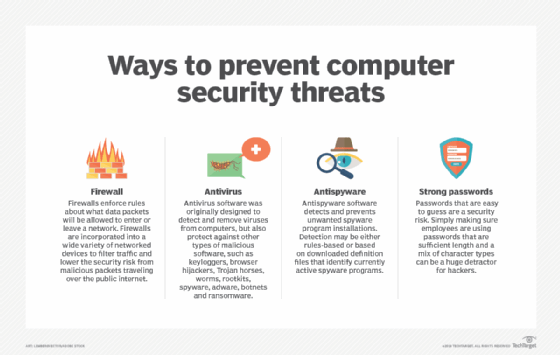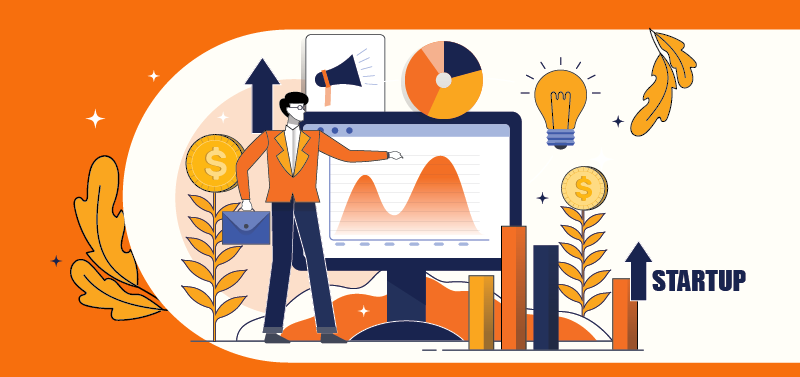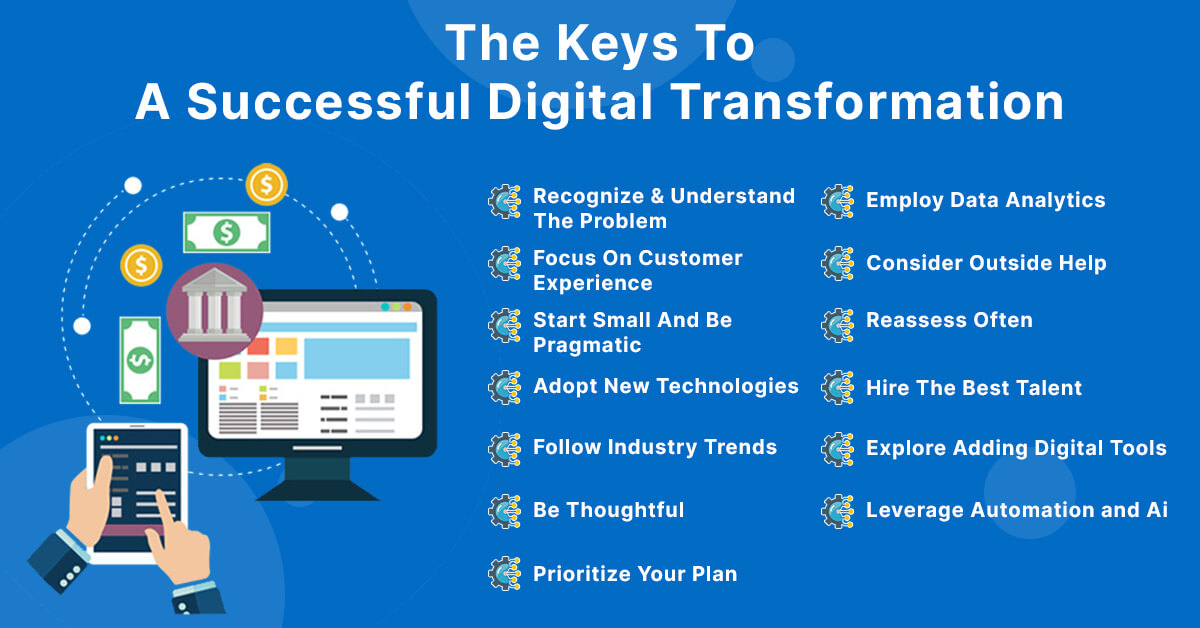How to Save on iPhone Battery: Top Tips
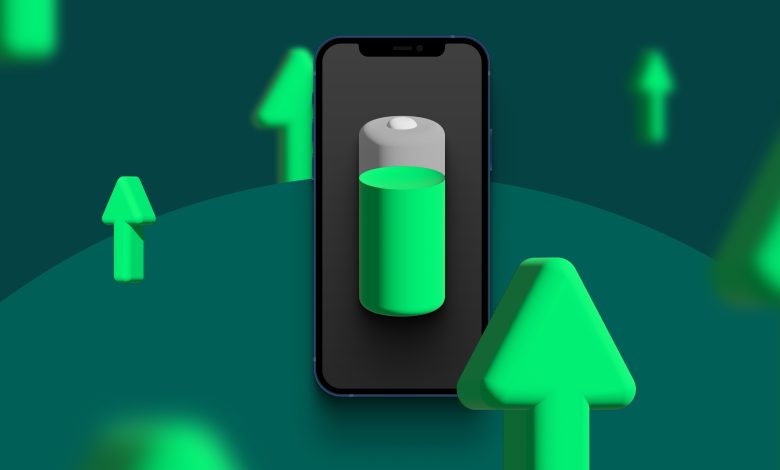
To save on iPhone battery, adjust your screen brightness and use Wi-Fi. Dim the screen or turn on Auto-Brightness to extend battery life.
You can also enable Low Power Mode and disable Background App Refresh to further conserve battery. Head to Settings > Battery and enable Battery Percentage. The battery icon will then show a number, making it easier to monitor battery life.
As smartphones become more advanced, some users may notice that their iPhone batteries are draining faster than ever before. This can be frustrating, especially when they need their phone to last throughout the day. Fortunately, there are easy ways to save on iPhone battery and improve its lifespan. This article will provide tips on how to conserve battery life on your iPhone with options such as adjusting brightness, switching to Wi-Fi, enabling Low Power Mode, and disabling Background App Refresh. Reading this article can help improve your iPhone battery performance and prevent unexpected shutdowns due to low battery levels.
Contents
Adjusting Display Settings
Adjusting display settings can help save on iPhone battery life. Dimming the screen or turning on Auto-Brightness will help extend battery life. Additionally, using Wi-Fi instead of cellular service can also help preserve battery life.
Adjusting Display Settings
One of the easiest ways to save on your iPhone battery is to adjust your display settings. The display is one of the biggest battery drainers, but making a few changes can make a big difference in your battery life. Here are two simple ways to adjust your display settings to save battery life:
Lower Screen Brightness
One of the most effective ways to save on your iPhone battery is to lower the screen brightness. Brighter screens consume more battery power, so dimming the screen can help extend the battery life. To dim the screen, follow these steps:
- Open Control Center by swiping down from the top right corner of your iPhone.
- Drag the Brightness slider to the bottom to dim the screen. Lowering the screen brightness can significantly increase the battery life of your device.
Enable Auto-Brightness
Another way to save on your iPhone battery is to enable Auto-Brightness. This feature adjusts the screen brightness automatically based on the environment you are in. For example, if you are in a dark room, Auto-Brightness will dim the screen, and if you are outside in bright sunlight, it will increase the brightness. To enable auto-brightness on your iPhone, follow these steps:
- Go to Settings.
- Tap on Display & Brightness.
- Toggle on the Auto-Brightness option.
Enabling Auto-Brightness Will help reduce your iPhone’s battery consumption and increase its battery life. In conclusion, adjusting your display settings can significantly improve your iPhone’s battery life. Lowering the screen brightness and enabling auto-brightness are two simple yet effective ways to save on battery power. Give these tips a try and get more out of your iPhone’s battery life!
Optimizing Usage Settings
To save on iPhone battery life, optimizing usage settings is essential. This can be achieved by adjusting screen brightness, enabling Wi-Fi, using low power mode, turning off automatic screen lock and background app refresh, and reducing audio volume, among other things.
By following these tips, you can extend your iPhone’s battery life and get more out of your device.Optimizing Usage SettingsOne of the best ways to conserve your iPhone’s battery is to optimize your usage settings. By disabling features that you don’t use, you can save a lot of battery life. Here are some tips on how to optimize your usage settings: Disable Background App Refresh:
Background App
Refresh allows apps to update content in the background even when you’re not using them. While this feature is useful, it can also drain your battery. To disable Background App Refresh, follow these steps:
- Go to Settings on your iPhone.
- Tap General. 3. Tap Background App Refresh.
- Toggle off the switch next to Background App Refresh.
By disabling Background App Refresh, you can increase your iPhone’s battery life, as well as improve its performance.
Turn off Wi-Fi and Bluetooth When Not in Use:
Wi-Fi and Bluetooth are two features that you may not always need. If you’re not using them, turning them off can help save more battery power. Here’s how to turn them off:
- Go to Settings on your iPhone.
- Tap Wi-Fi or Bluetooth.
- Toggle off the switch next to Wi-Fi or Bluetooth.
By turning off Wi-Fi and Bluetooth when you’re not using them, you can extend your iPhone’s battery life.
Use Low Power Mode:
Low Power Mode is an excellent feature that reduces your iPhone’s battery usage by disabling certain features. Here’s how to enable Low Power Mode:
- Go to Settings on your iPhone.
- Tap Battery.
- Toggle on the switch next to Low Power Mode.
By enabling Low Power Mode, you can save a lot of battery life, especially when you’re running low on power. Conclusion: By optimizing your iPhone’s usage settings, you can save a lot of battery life. You can disable features that you don’t need, such as Background App Refresh, Wi-Fi, and Bluetooth, and enable features like Low Power Mode to extend your battery life even further. By following these tips, you can make the most out of your iPhone’s battery life, so you can stay connected all day long.
Identifying Battery Draining Apps
Identifying battery draining apps is crucial to saving on iPhone battery life. By closing battery-draining apps, adjusting screen brightness, and only using important features and notifications, you can conserve battery and extend your device’s lifespan.
Check Battery Usage
One of the best ways to save on iPhone battery is by checking the battery usage of each app and determining which apps are draining the battery. To do this, go to Settings > Battery > Battery Usage. This will display a list of apps and the percentage of battery usage each app has consumed over the past 24 hours or 7 days.
Close Unused Apps
Closing unused apps is another simple way to save on iPhone battery. It’s essential to note that when an app is open, it continues to consume battery even when not in use actively. Therefore, always ensure to close any app that is not in use. To close an app, swipe up from the bottom of the screen or double click on the home button and swipe up on the app. Using the above two methods can significantly increase the battery life of your iPhone and improve its overall performance. By identifying battery draining apps and closing unused apps, you can save your iPhone battery power and extend its life.
Turning Off Unused Features
The battery on your iPhone can drain quickly, especially if you use it extensively. One way to extend battery life is to turn off unused features. Here are three features you can disable on your iPhone:
Disable Location Services
Your iPhone uses Location Services to determine your location. Apps that use this feature can drain your battery quickly. By disabling Location Services, your iPhone won’t be constantly searching for your location, hence preserving battery life. To disable Location Services, follow these steps:
- Go to Settings
- Scroll down and select Privacy
- Select Location Services at the top
- Toggle off the switch to disable Location Services
Turn Off Airdrop And Handoff
AirDrop and Handoff are two features that allow you to share files and data between Apple devices. However, these features can drain your iPhone’s battery since they require constant connectivity and searching for nearby devices. To turn off AirDrop and Handoff, follow these steps:
- Go to Settings
- Select General
- Select AirDrop or Handoff
- Toggle off the switch to disable the feature
Disable Vibrations And Sounds
The vibrations and sounds feature on your iPhone can be useful for notifications, calls, and messages. However, leaving them on constantly can drain your battery. To disable Vibrations and Sounds, follow these steps:
- Go to Settings
- Select Sounds & Haptics or Sounds & Vibrations
- Toggle off the switch for the feature you want to disable, such as Ringer and Alerts, Keyboard Clicks, or Lock Sounds
By turning off these unused features, you can significantly extend your iPhone’s battery life. Try disabling them and see how long your battery lasts!
Maintaining Battery Health
If you own an iPhone, you already know that the battery is one of its most important components. Maintaining the battery’s health can help you extend its lifespan and avoid the need to replace it frequently.
Update To Latest Ios Version
One of the easiest and most important ways to maintain your iPhone’s battery health is to keep it up to date with the latest iOS version. Every new iOS update brings in new features, but it also comes with bug fixes and performance improvements that can help to optimize your iPhone’s battery life.
Avoid Extreme Temperatures
Extreme temperatures can both damage your iPhone’s battery and cause it to run out of juice quickly. To prevent this, keep your iPhone away from extreme cold or heat, as both can cause permanent damage to the battery’s lifespan.
Use Genuine Apple Charger And Accessories
While it may be tempting to buy cheaper third-party chargers and accessories, the use of non-genuine Apple products can damage your iPhone’s battery health, and even worse, pose a safety risk. Always use genuine Apple chargers and accessories to maintain your iPhone’s optimal performance and battery health.
By following these simple tips, you can maintain your iPhone’s battery health and extend its lifespan.
For more tips on saving on iPhone battery life, be sure to check out The Verge and PCMag.
Other Tips To Save Battery
To save on iPhone battery, there are some additional tips you can follow. These include adjusting your screen brightness, using Wi-Fi instead of cellular data, enabling auto-brightness, closing battery-draining apps, lowering audio volume, disabling background app refresh, and using low power mode.
Other Tips to Save Battery In addition to the above mentioned tips such as disabling unnecessary features, reducing screen brightness, and optimizing app refresh rates, there are other things you can do to save iPhone battery life. Let’s take a closer look at some other tips to help you save your iPhone’s precious battery life. Don’t Use Dynamic Wallpaper While dynamic wallpaper may appear aesthetically pleasing, it can significantly drain your iPhone’s battery. Dynamic wallpapers are animated and require battery power to animate properly. To turn off dynamic wallpaper, go to “Settings,” then “Wallpaper,” and select a still image instead. “`
Don’t Use Dynamic Wallpaper
Limit Time on Graphics-intensive Apps Avoid using apps that are graphics-intensive, for they will consume more energy. Games with heavy graphics load and camera apps that activate the LED flash can drain your battery faster. You can determine which apps are consuming more battery power by checking your battery usage in the Settings app. Consider using these apps only when needed to conserve battery life.
Limit Time On Graphics-intensive Apps
Enable Reduce Motion Too much movement on the screen causes more power consumption. Enabling “Reduce Motion” mode in your iPhone settings can help to reduce unnecessary animations and thus save battery life.
Enable Reduce Motion
Conclusion By following these simple tips, you can help maximize your iPhone’s battery life. Remember to keep an eye on your background activity and battery usage, as these can consume a lot of energy. Finally, keep your iPhone updated with the latest software and take good care of its battery to ensure maximum performance.

Credit: www.recharge.com
Frequently Asked Questions
How Can I Make My Iphone Battery Last Longer?
To make your iPhone battery last longer, adjust your screen brightness by dimming it or turning on Auto-Brightness. You can do this by opening Control Center and dragging the Brightness slider to the bottom. Also, use Wi-Fi instead of cellular service to conserve battery life.
Additionally, close battery-draining apps, lower audio volume, and disable background app refresh to reduce battery usage. Lastly, use Low Power Mode by going to Settings > Battery to turn it on or off.
How Can I Reduce Battery Usage On My Iphone?
To reduce battery usage on your iPhone, there are a few things you can do. Firstly, adjust your screen brightness and use Wi-Fi. To dim your screen, open Control Center and drag the Brightness slider down. Secondly, close battery-draining apps, lower audio volume, and turn off notifications and features you don’t need.
Lastly, stay on top of updates and use low power mode.
What Drains Iphone Battery The Most?
The two things that drain the iPhone battery the most are its screen and cellular service. Most often, background processes light up the screen without you noticing. To preserve battery life, reduce screen brightness or enable auto-brightness and use Wi-Fi.
Close battery-draining apps, keep notifications important, and update your device regularly. Also, use low power mode and turn off features you don’t use.
How Can I Make My Iphone Battery Run Down Faster?
To make your iPhone battery run down faster, you can turn on the flashlight, disable automatic screen lock, increase screen brightness, use graphically intensive apps and games, launch location-based apps, and enable sounds and vibrations. However, note that doing these things will also significantly reduce your phone’s battery life.
Conclusion
To sum up, saving on your iPhone’s battery life can be achieved by simply adjusting some settings, lowering screen brightness and using Wi-Fi, turning on Low Power Mode, disabling background app refresh, and closing battery-draining apps. By taking these measures, you can make your iPhone battery last longer and avoid unnecessary battery usage.
So make sure to follow these tips to get the most out of your device’s battery life.