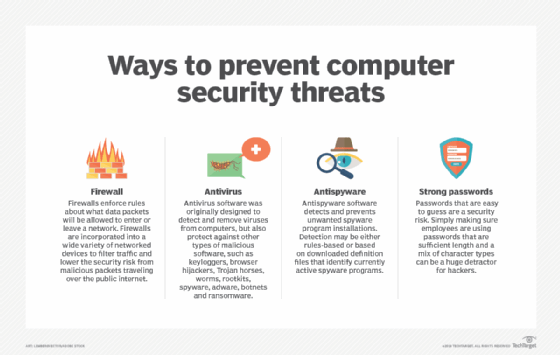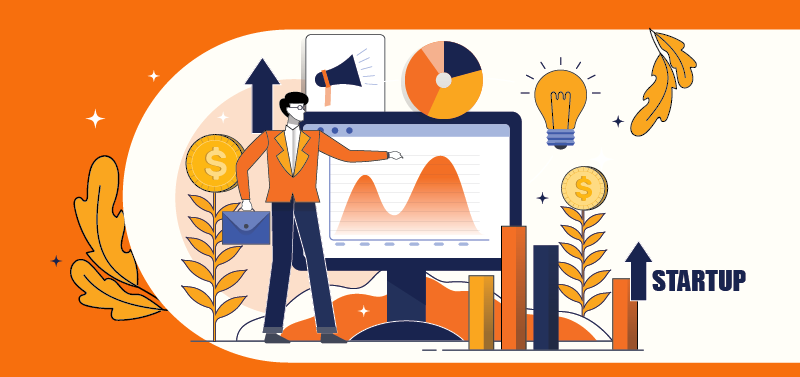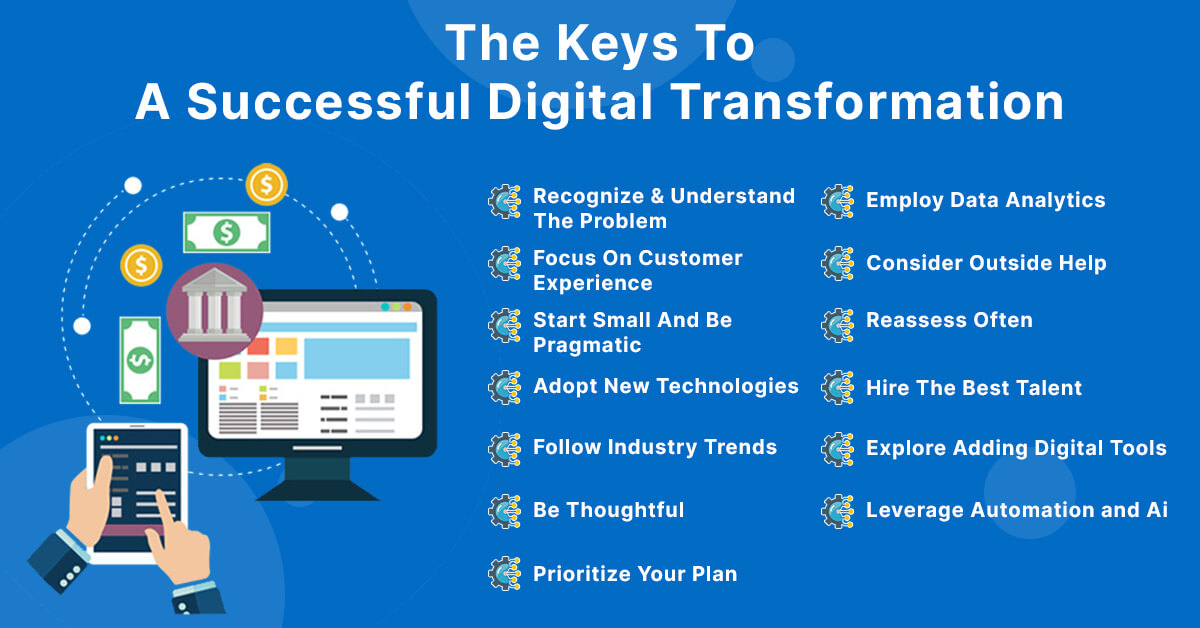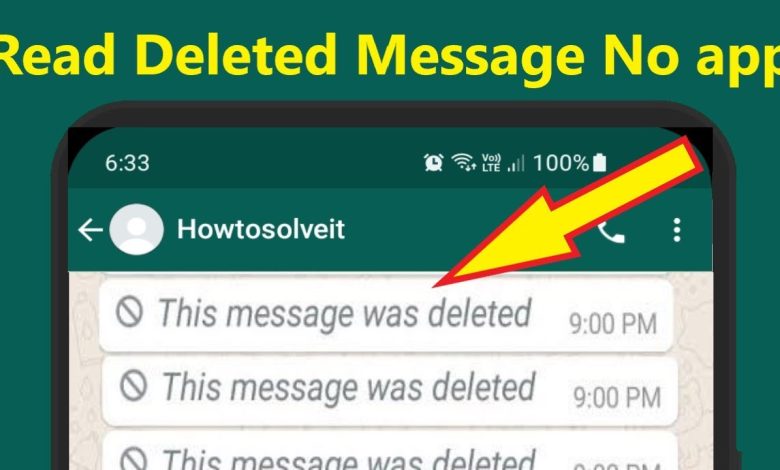
To see deleted WhatsApp messages, uninstall the app from your phone and reinstall it. Upon verification of your phone number, you will be prompted to restore your messages if there is any backup found on Google Drive or other cloud storage providers.
After selecting ‘Restore’, you can easily view the deleted messages. WhatsApp is one of the most popular messaging apps worldwide. It allows its users to send messages, images, videos, and documents, make voice and video calls, and share their location.
However, sometimes messages get deleted mistakenly or intentionally. If you want to retrieve deleted messages from WhatsApp, you can follow the steps mentioned above. This article will provide you with various methods to recover deleted messages from WhatsApp. With a little effort, you can get back your important messages and continue your conversation with others.
Contents
Restoring Messages From A Backup
Learn how to recover deleted WhatsApp messages with ease by restoring them from a backup on Google Drive or other cloud storage providers. Simply uninstall and reinstall WhatsApp and select the ‘Restore’ option to retrieve your lost messages and media.
There is no need for third-party apps or complicated processes.
Restoring messages from a backup is an easy solution to retrieve your deleted WhatsApp messages. If you have backed up your chat history to Google Drive or iCloud, you can recover your data by uninstalling WhatsApp and reinstalling it. Here’s how:
Uninstalling And Reinstalling WhatsApp
Uninstalling and reinstalling WhatsApp is the first step to restoring your deleted messages. Follow the steps below to get started:
- Go to the app settings on your device and select ‘Apps’ or ‘Application Manager’
- Select WhatsApp from the list of apps
- Tap on ‘Uninstall’ and confirm when prompted
- Reinstall the app from the Google Play Store or App Store
- Open the app and verify your phone number
Selecting The ‘restore’ Option
Once you’ve successfully verified your phone number, you’ll be prompted to restore your chat history from a backup. Here are the steps to follow:
- Tap on ‘Restore’ when prompted
- Wait for the restoration process to complete
- Your WhatsApp chat history will be restored, including your deleted messages, if there is a backup fund
Accessing The Notification Log
Another way to view deleted messages on WhatsApp is by accessing your device’s Notification Log. This feature is only applicable for Android users. Here’s how to do it:
- Press the home screen for a few seconds to create a Widget
- Select ‘Widgets’ and scroll down until you locate ‘Settings’
- Drag the ‘Settings’ Widget to your home screen and tap on it
- Select ‘Notification Log’ from the list of options that appear
- Scroll through the Notification Log to find the deleted messages that you wish to view
Ensuring you have backed up your WhatsApp chats to the cloud is very important. Losing important messages from friends, family or loved ones can be a frustrating experience. So, it is best to take backup of your WhatsApp chat regularly and follow the steps mentioned above to recover deleted messages with ease.
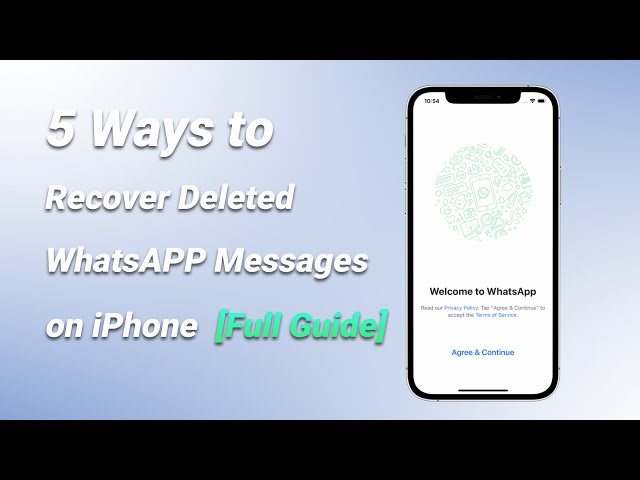
Credit: www.imyfone.com
Recovering Deleted Messages On Android
Recover deleted messages on Android, including WhatsApp messages, by uninstalling and reinstalling the app and restoring messages from cloud storage. Another option is to check the recycle bin or backups on your Android phone. Use notification logs or third-party recovery software to recover deleted messages without backup.
Using Automatic Backups
If you have enabled automatic backups on your Android device, recovering deleted messages is a breeze. Simply uninstall and reinstall the WhatsApp application on your phone, and upon logging in, you’ll have the option to restore your deleted messages from a backup. However, this option is only available if you have created a backup prior to deleting the messages.
Using Diskdigger App
Another option for recovering deleted messages on Android is to use the DiskDigger app, which is available for free on the Google Play Store. This app allows you to scan your device’s storage for deleted files, including WhatsApp messages, and recover them if possible. Note that this method only works if the deleted messages have not been overwritten by new data on your device’s storage.
Checking The Recycle Bin
Checking the Recycle Bin should be your first step when attempting to recover deleted WhatsApp messages on Android. This is a quick and straightforward way to recover messages and is especially useful if you accidentally delete them. To check the Recycle Bin, open the WhatsApp application, navigate to the “Chats” tab, and tap on the “Recycle Bin” option. From there, you can select the messages you want to restore and recover them easily. In summary, recovering deleted WhatsApp messages on Android is possible with the help of automatic backups, the DiskDigger app, and checking the Recycle Bin.
By taking advantage of these methods, you can easily regain access to important conversations and never worry about losing them again.
Viewing Deleted Messages Without An App
To view deleted WhatsApp messages on Android phones without any app, you can access the notification history. Go to the home screen, press Widgets, and open the “Settings shortcut”. From there, select “Notification Log,” and you’ll be able to see the deleted messages.
Viewing deleted messages without an app is a great way to retrieve important information that got deleted accidentally or intentionally. WhatsApp doesn’t provide an in-built solution for viewing deleted messages, but there are a few hacks to retrieve them. In this article, we’ll discuss some methods to see deleted messages without needing to install any third-party application.
Using The Notification History Option On Android
One way to view deleted WhatsApp messages on Android is through the Notification History option. It is an inbuilt feature that stores notifications for a brief time, allowing you to access them when needed. Here are the steps to access the Notification History option on Android:
- Go to the home screen and press on a vacant space until the Widgets option appears.
- Tap on the Widgets option and scroll down to ‘Settings’.
- Placing the Settings widget on your home screen, you will see an option for the Notification Log.
- Click on the Notification Log to access all the recent notifications, including the deleted ones.
The Notification Log will display the text of the deleted message. This method is simple and doesn’t require any external app installations. However, it has a few limitations: it cannot retrieve messages after a certain period, and it only works for smartphones running Android 9 or higher.
Finding Archived Chats In WhatsApp
One of Whatsapp’s lesser-known features is the ability to archive conversations. When you archive a chat, it disappears from your chat list, and you can only access it when you search using the keyword or when someone sends a new message. If you suspect that someone has deleted a message, it may have been archived. Here’s how you can check your archive in WhatsApp:
1. Open WhatsApp and scroll down through your chat list.
2. Tap on “Archived Chats” at the bottom.
3. If you find the archived chat that contains the deleted message, swipe left and select ‘Unarchive’ to bring it back to your chat list. The archived chat option can help you retrieve deleted messages, but only those that were not permanently deleted by the sender.
So, it is worth checking your archive before concluding that the message is lost. In conclusion, the Notification History feature and archived chat option are two simple solutions to view deleted WhatsApp messages on Android. With these hacks, you can retrieve important information, but there’s no guarantee that you’ll be able to access every deleted message. So, it’s always wise to take a backup of your chats regularly and secure it on the cloud.
Viewing Deleted Messages With An App
Recover WhatsApp messages deleted by the sender with just a few steps. Uninstall and reinstall your WhatsApp app, and log in with your phone number. You may be asked to restore your messages from a backup, and then you can view your deleted messages.
Viewing deleted messages on WhatsApp can often leave us feeling frustrated. We may have deleted a message by mistake or want to retrieve a message that was sent to us. Thankfully, there are a few ways to recover deleted messages on WhatsApp. One such method is using an app. In this section, we will explore the various free apps available to recover deleted messages on WhatsApp. We will also look at how to use the MobileTrans app to retrieve these messages, step-by-step.
Free Apps To Recover Deleted Messages On WhatsApp
There are several free apps available on the Google Play Store that can help you recover deleted WhatsApp messages. Here are a few of them:
- Notification History
- WhatsRemoved+
- WA Delete for Everyone
- Deleted Message Recovery
Using MobileTrans App
MobileTrans is a popular app that helps recover deleted messages on WhatsApp. Here are the steps to use the app:
- Install the MobileTrans app from the Google Play Store.
- After installing the app, open it and select ‘WhatsApp Transfer’ from the home screen.
- Choose the ‘Restore WhatsApp messages’ option.
- Connect your phone to the computer using a USB cable.
- Wait for the app to detect your phone.
- Select the backup file that you want to restore your messages from.
- Click on ‘Start’ to begin the restoration process.
MobileTrans is an easy-to-use app that helps recover deleted messages on WhatsApp quickly. With the steps mentioned above, you should be able to retrieve your messages in no time.
Tips And Tricks
Learn how to retrieve deleted WhatsApp messages without any app. Uninstall and reinstall WhatsApp on your phone, verify your phone number, and select “Restore” when asked to restore your messages. You can also try checking the notification log and recycle bin or restoring from a backup if enabled on your phone.
Tips and tricks are essential when it comes to seeing deleted WhatsApp messages. There are multiple ways to achieve this, including enabling automatic chat backups, checking cloud storage providers for backups, and using iPhone data recovery for deleted messages. Each method has its own set of benefits, and it is up to you to choose the one that suits your needs the most.
Enabling Automatic Chat Backups
One of the easiest ways to see deleted WhatsApp messages is through enabling automatic chat backups. If you have enabled this feature, WhatsApp will automatically backup your chats to Google Drive or any other cloud storage provider at a specified interval. To ensure that you have this feature activated, simply go to WhatsApp settings, click on chats, and select backup. From there, you can specify how often WhatsApp should backup your chat history automatically.
Checking Cloud Storage Providers For Backups
Another tip is to check your cloud storage provider for backups. WhatsApp backups are usually stored on Google Drive or iCloud, depending on whether you use an Android or iOS device, respectively. If you have automatic backups enabled, you can restore your deleted messages directly from your cloud storage account. Simply go to WhatsApp settings, click on chats, and select chat backup to access this feature.
Using iPhone Data Recovery For Deleted Messages
If you are an iPhone user, you can use data recovery software to retrieve your deleted messages. Programs like EaseUS iPhone data recovery allow you to scan your iPhone’s internal storage for deleted files, including WhatsApp messages. Once the software has located the deleted messages, you can restore them to your device using the software’s recovery features.
These tips and tricks should come in handy when you need to see deleted WhatsApp messages. Whether you choose to enable automatic chat backups, check your cloud storage provider for backups, or use iPhone data recovery software, each method offers a unique set of benefits. Remember to choose the one that works best for you and retrieve those deleted messages in no time.
Frequently Asked Questions
How Can I View Deleted Messages On Whatsapp?
To view deleted WhatsApp messages, first uninstall the app and then reinstall it on your phone. Once you verify your number, you’ll be prompted to restore any backup messages found on the cloud. Tap “Restore” and wait for the restoration process to finish.
Alternatively, you can also try using the Notification Log or check if there are earlier backups that include the deleted messages.
How To See Whatsapp Deleted Messages By Sender Without Any App?
To see WhatsApp deleted messages by sender without any app, follow these steps:
- Touch and press on a space on your home screen on Android.
- Press Widgets and scroll down until you find the Settings widget, then place it on your home screen.
- Open the “Settings shortcut” from your home screen.
- Press “Notification Log”.
- Look for the deleted messages in the log.
How To Check Deleted Messages?
To check deleted messages on WhatsApp, you can try these methods:
- Uninstall and reinstall WhatsApp, and restore your messages if there is a backup found on Google Drive or other cloud storage providers.
- Use the Notification Log feature on Android phones to view deleted messages.
- Check the Recycle Bin if it is available in your messaging app.
- Look for an earlier backup that contains the deleted messages in WhatsApp Settings > Chats > Chat Backup.
Can You Retrieve Deleted Messages on WhatsApp?
Yes, you can retrieve deleted WhatsApp messages on iPhone. First, uninstall WhatsApp from your phone, then re-install it and log in using your phone number. If there is a backup found on Google Drive or other cloud storage providers, you would be asked to restore your messages.
Select ‘Restore’ to retrieve them. Alternatively, you can look for earlier backups that contain the deleted messages by going to WhatsApp Settings, then Chats, then Chat Backup.
Conclusion
While it may seem impossible to recover deleted WhatsApp messages, there are ways to retrieve them with a little effort and patience. By using notification log, checking the recycle bin, or restoring a backup, you can recover deleted messages on your Android or iPhone.
Additionally, widgets like Settings can help you read deleted messages without the need for any third-party app. So, if you accidentally delete any important WhatsApp message, don’t worry, try the above methods to retrieve them.