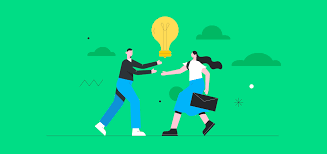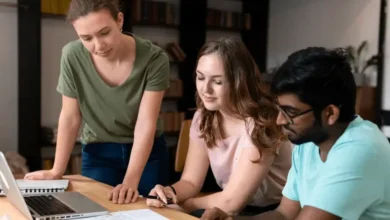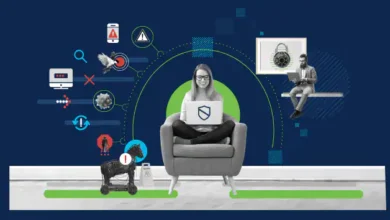How to QR Scan on iPhone: Simple Steps

To scan a QR code on your iPhone, open the Camera app and point it at the code. A notification will appear to open the link associated with the QR code.
If you are having difficulty scanning the code, try cleaning the camera lens or using the Apple camera app. QR codes have become increasingly popular because they allow users to easily access websites, apps, and other information simply by scanning a code.
This technology has become especially useful during the COVID-19 pandemic, as businesses have been using QR codes for contact tracing and menu viewing. We will discuss how to scan QR codes on your iPhone, including tips for troubleshooting if the scan doesn’t work. We will also provide additional information on QR codes and their uses.
Contents
How To Scan QR Code On Iphone?
Learn how to easily scan a QR code on an iPhone by opening the Camera app and pointing it at the QR code. The camera will recognize the code and prompt you to open the link associated with it.
QR codes, which are two-dimensional barcodes, have become an integral part of daily life. From promotional campaigns to product coupons, QR codes can be found on multiple mediums. If you own an iPhone, you can easily scan a QR code to gain access to its content. In this article, we will show you how to scan a QR code on your iPhone in just a few simple steps.
Open Camera App
To scan a QR code on your iPhone, you need to open the camera app. If you have an older iPhone model, ensure that the camera app is up-to-date and has the capability to scan a QR code. Simply launch the camera app on your iPhone.
Position Qr Code In The Viewfinder
After you have opened your camera app, you need to position your iPhone in a way that the QR code comes in the viewfinder. To scan the QR code effectively, ensure that the QR code is in focus and fills the frame.
Wait For The Notification To Appear
After positioning the QR code, wait for a few seconds for the notification to appear on your iPhone. If the notification does not appear, make sure that your iPhone camera lens is clean, and there are no obstructions between the camera lens and QR code. Follow this Article to create your own QR codes
Tap The Notification To Open The Link
After the notification appears, tap on it to open the link. Ensure that you have an active internet connection for opening the link. If you are not redirected, copy the link and paste it on your browser to access the content. In conclusion, scanning a QR code on your iPhone is an easy task. By following the above steps, you can scan any QR code with ease. Additionally, if the iPhone camera app does not work, you can download third-party applications such as “QR Reader,” “QR Code Reader,” or “QR and Barcode Scanner” to scan the QR code.
Common Qr Code Scanning Troubleshooting
If you’re having issues scanning a QR code on your iPhone, there are a few troubleshooting tips that may help. Try cleaning your camera lens, removing any camera lens protectors, and updating or reinstalling the app you’re using to scan QR codes.
Additionally, you can use the Apple Camera app to scan QR codes by going to Settings > Camera and turning on the Scan QR Codes option.
Common QR Code Scanning Troubleshooting QR codes have become an integral part of our daily lives, from product packaging to mobile payments. However, sometimes scanning these codes on an iPhone can be a hassle, and you might face errors. Fear not, as there are solutions to fix them.
Clean camera lens
The quality of your iPhone camera lens can greatly impact the scanning process. Make sure that the camera lens is free from any dirt, smudges or fingerprints. If it’s dirty, use a soft, lint-free cloth to clean it. This will ensure a clear and crisp image of the QR code, making it easier for your scanning app to read it.
Remove camera lens protector
Some iPhone cases come with camera lens protectors made of plastic or glass. While they protect the lens from scratches, they can cause glare or distortion, preventing a successful QR code scan. Try removing the protector and check if it solves the issue.
Update or reinstall the QR code scanning app
Sometimes, the scanning app might not be updated to its latest version. This can cause glitches or bugs, affecting scan results. Make sure you are using the latest version of the app. If issues persist, try reinstalling the scanning app to ensure a bug-free experience. Use Apple camera app If you are facing issues with third-party scanning apps, try using the Apple camera app, which has a built-in QR code scanning feature.
Go to Settings > Camera and turn on the ‘Scan QR Codes’ option. Point the camera at the QR code, and the app will automatically detect it.
Scanning QR codes on an iPhone can sometimes be challenging, but with the right troubleshooting techniques, it’s a breeze. Try cleaning the camera lens, removing the lens protector, updating or reinstalling the scanning app, or using the built-in Apple camera app. Happy scanning!
Other Ways To Scan Qr Code On iPhone
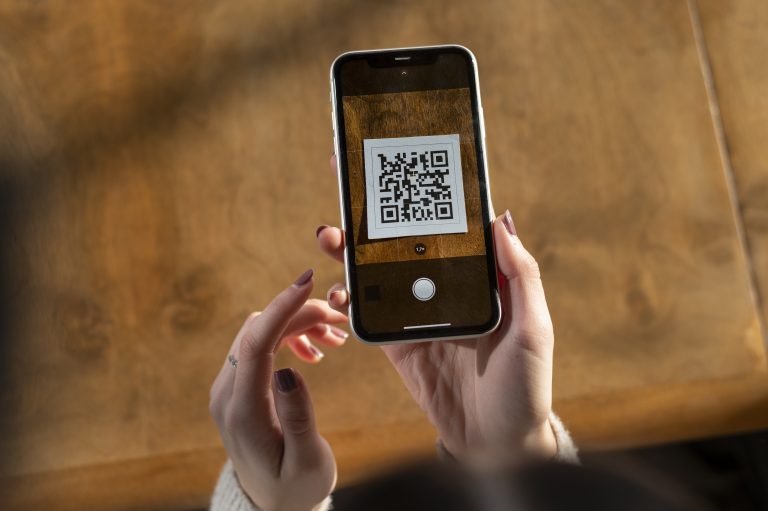
Credit: publuu.com
In addition to the built-in camera app, there are other ways to scan QR codes on an iPhone. Third-party apps such as UPC Scanner, QR & Barcode Scanner, Scandit Barcode Scanner, and Barcode Scanner can also be used for this purpose.
Other Ways to Scan QR Code on iPhone QR codes are becoming increasingly popular and are used in many industries for different purposes. Scanning them has become an essential skill that iPhone users need. Fortunately, the iPhone camera is equipped to scan QR codes, but there are other ways to scan them too. Scan QR code from a picture or photo Sometimes, you may be provided with a screenshot or a picture of a QR code instead of the actual code. In such cases, you can use your iPhone camera to scan the QR code from the picture. Follow these steps:
- Open the camera app on your iPhone.
- Select the “Photo” library from the bottom left corner.
- Find the picture containing the QR code.
- Focus the camera on the QR code.
- Tap on the notification that appears to open the link associated with the QR code.
Use UPC scanner app or QR code & barcode scanner app In cases where the built-in iPhone camera app cannot scan QR codes, third-party apps may help.
These apps work similarly to the built-in camera app. However, they provide more functionalities such as creating QR codes, scanning barcodes, and saving QR codes. A few notable apps include the UPC scanner app, the QR code & barcode scanner app, and the Scandit barcode scanner app.
Scanning QR codes on your iPhone is pretty simple and straightforward. Whether you want to scan a QR code from a picture or use a third-party app, these other ways will help you get the information you need.
Comparison Of Qr Code Scanner Apps
Looking for the best QR code scanner apps to scan with your iPhone? There are a variety of options available, including UPC scanner, QR & barcode scanner, and Scandit barcode scanner. To scan a QR code, simply open your device’s camera app, hold it still so that the QR code appears in the viewfinder, and tap the notification to open the linked content.
Scanning QR codes with an iPhone has never been easier. However, selecting the best scanner app for iPhone can be tricky with hundreds of options available on the App Store. To make things easier for you, we have shortlisted some of the best QR code scanner apps for iPhone. Each app has its unique features that make them stand out from the rest. Let’s take a closer look at each one.
UPC Scanner App for iPhone
The UPC scanner app is a simple and easy-to-use app that scans both UPC and QR codes. This app is perfect for those who want to scan barcodes while shopping or compare prices. It is a free app and available on the App Store. However, the downside of this app is it doesn’t have many features like other scanning apps.
QR & Barcode Scanner
QR & Barcode Scanner is a powerful app that scans QR codes and barcodes. This app provides detailed information about each barcode like the type of barcode, contents of the barcode, and the company that owns the barcode. It has a flashlight feature that enables you to scan codes in low light conditions. The app is free and available on the App Store.
Scandit Barcode Scanner
Scandit Barcode Scanner is an enterprise-level barcode scanner used by many businesses. Its advanced features include reading multiple codes at once, scanning in low light, and scanning damaged codes. This app is not free, but it offers a 30-day free trial so that you can test out its features before purchasing.
Barcode Scanner
Barcode Scanner is a reliable app that scans both QR codes and barcodes. This app provides product information, prices, and reviews. You can create your own QR codes and share them with others. The app is free and available on the App Store.
Selecting the best QR code scanner app for iPhone depends on your needs. Whether you are looking for a simple app or advanced features, there is an app available for you.
Frequently Asked Questions
How Do I Check A Qr Code On My Iphone?
To scan a QR code on your iPhone, open your Camera app and point it at the code. Hold your device still until the square framing box detects and focuses on the code. Then, tap on the notification that appears to open and follow the link associated with the QR code.
Ensure that your camera lens is clean and remove any protector if necessary for better detection.
Why Can’t I Scan A Qr Code On My Iphone?
If you can’t scan a QR code on your iPhone, try updating or reinstalling the app you are using to scan the code. Clean your camera lens and remove any lens protector. Use the Apple camera app to scan QR codes by turning on the Scan QR Codes option in the Camera settings.
How Do I Scan A Qr Code With My Screen?
To scan a QR code with your iPhone, open the camera app and hold your device up to the code so it appears in the viewfinder. A notification will appear on the screen, and you can tap it to open the link associated with the code.
Make sure to clean your camera lens and remove any protectors, and if you have trouble, try updating or reinstalling your QR code scanning app.
Where Is The Scanner On My Iphone?
To find the scanner on your iPhone, open the Camera app and hold your device so that the QR code or document you want to scan appears in the viewfinder. The scanner will recognize the QR code or document and show a notification to view the results.
Keep your camera lens clean and free from any protector for better scanning results.
How Do I Scan A QR Code On My Iphone?
To scan a QR code on iPhone, open the camera app, hold your device steady and point the camera towards the QR code to scan it.
Conclusion
Congratulations! You have learned how to scan QR codes on your iPhone easily and quickly. Now, you can use your camera app or any reliable QR code scanner to scan codes with just a few taps. Whether you need to open a web link, save contact information, or perform any other task, scanning QR codes is a time-saving and convenient solution.
So, keep exploring the world with QR codes and make your life easier.